For the past two weeks, I have in my hands with daily use Corsair’s tenkeyless keyboard that goes by the name Corsair K70 RGB TKL. The K70 belongs to the new Champion Series peripheral series, which is characterized as tournament-ready and has been designed and tested by the best eSports players.
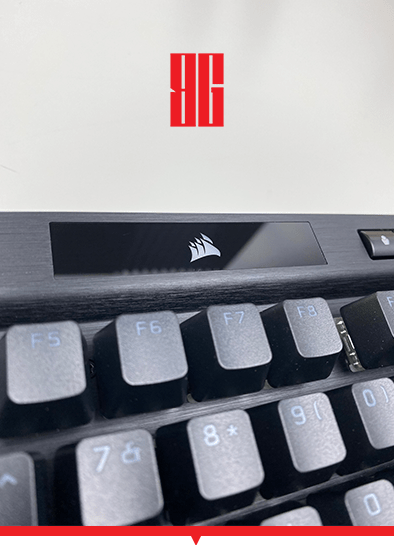
The main features that make it stand out are the Axon technology, the Cherry MX switches that we have known and trusted for so many years, and the sturdy aluminium frame. All these in combination with a removable type-c cable, special RGB lighting and tournament mode function with the use of a switch. Feature-packed at it’s finest. Put your favourite music playing in the background and I will analyse everything for you below.
Unboxing
Firstly, let me say that the quality and design of the box impressed me when I opened the Corsair package. In some spots the box is glossy and in others it has this wonderful matte embossed feel. But enough with the box. What matters is what comes in this beautiful box.

The keyboard, the extra keycaps, the manual and the detachable cable are the contents of the package
Opening the package, we find the keyboard, the detachable Type-C cable, a keycaps remover, the manual and two sets of “embossed” keycaps. One specifically for FPS players (W, A, S, D) and the other for MOBA (Q, W, E, R, D, F). I, personally, may never use them because I prefer my keyboard to look smooth using the same keycaps. But I will not hide that when I opened the box, I was pleasantly impressed, and it was something I did not expect.

Off-topic note. A request for the companies to find a way to produce environmentally friendly stickers with their logos. I kind of miss these stickers.
Design
The design of the Corsair K70 is exactly what a tournament level keyboard should be. It is light, small, and minimalist. Being TKL means we do not have the classic numpad on the right side of the keyboard. Some people hate that, but I personally love it. From the day I got my first TKL keyboard 5 years ago, I never went back to the classic one.
The frame is made of durable aluminium. The keycaps are PBT double-shot with 1.5 mm thickness that will resist wear, fading and gloss over the years. Finally, the Type-C cable is detachable and durable braided.
Extra Button
Above the F1, F2,… buttons, there is another row with media and macro buttons. More specifically, on the upper left there are 4 media buttons (stop, previous track, play / pause, next track) and 2 LED indicators for caps lock and scroll lock. At the centre, a Corsair logo with RGB lighting with a black glossy border. Next to it, the buttons for changing the profile, the luminosity of the RGB light and the lock of the Windows key on the keyboard. At the top right, we have a mute button and an aluminium volume roller.

But no, that’s not the end. There is also a “hidden” switch, right next to the Type-C port on the keyboard. Corsair calls this switch the Tournament Switch.
Checking out the RGB
The lighting on the Corsair K70 can be adjusted individually for each key, with up to 16.8 million colours. It will definitely meet the needs of even the most demanding gamers. All these settings are configured through iCue, the software that Corsair uses for their peripherals. But, if for any reason you can not install iCue on your computer, Corsair has you covered.

The keyboard has two functions.
- Hardware mode: When iCue is not installed or supported by the device to which the keyboard is connected.
- Software mode: When iCue runs normally on the connected Corsair K70 computer/Mac.
What are the differences between these two functions? In hardware mode, up to 50 profiles can be stored within the 8 MB of storage space on the keyboard. In software mode, the space in the cloud is unlimited. The creation of new lighting effects is done only through iCue and then can be saved in the keyboard itself so that they can be used without the need of the software. The lighting layers in hardware mode are up to 20, while in software mode unlimited. And finally, the adjustment of predefined effects is available in both modes.
But how can this be done without the use of software? It is simple. Using shortcuts.
| FN+1 | Spiral Rainbow | FN+9 | Color Wave |
| FN+2 | Rain | FN+0 | Static color (press to cycle colors) |
| FN+3 | Rainbow Wave | FN+` | Reset to onboard stored effect |
| FN+4 | Visor | FN+- | Reduce effect speed |
| FN+5 | Type Lighting (per key) | FN+= | Increase effect speed |
| FN+6 | Type Lighting (ripple) | FN+[ | Rotate effect left |
| FN+7 | Color Shift | FN+] | Rotate effect right |
| FN+8 | Color Pulse |
Tournament mode
Finally, do not forget the tournament mode that is activated with the homonymous switch. In tournament mode:
- The keyboard changes the backlighting to a solid colour to reduce distraction
- Disables all custom actions and macros to prevent accidentally activating them
- It enters standard operation mode, having the ability to change only profiles


(Media keys on the top row of the keyboard work even in tournament mode)
Functionality analysis
Performance
What sets the K70 apart from the competition is its Axon Hyper-Processing technology. Each keystroke ends up on the computer 8 times faster than the average gaming keyboard and with a latency less than 0.25ms. So the real bottleneck is not the keyboard, but your reflexes.
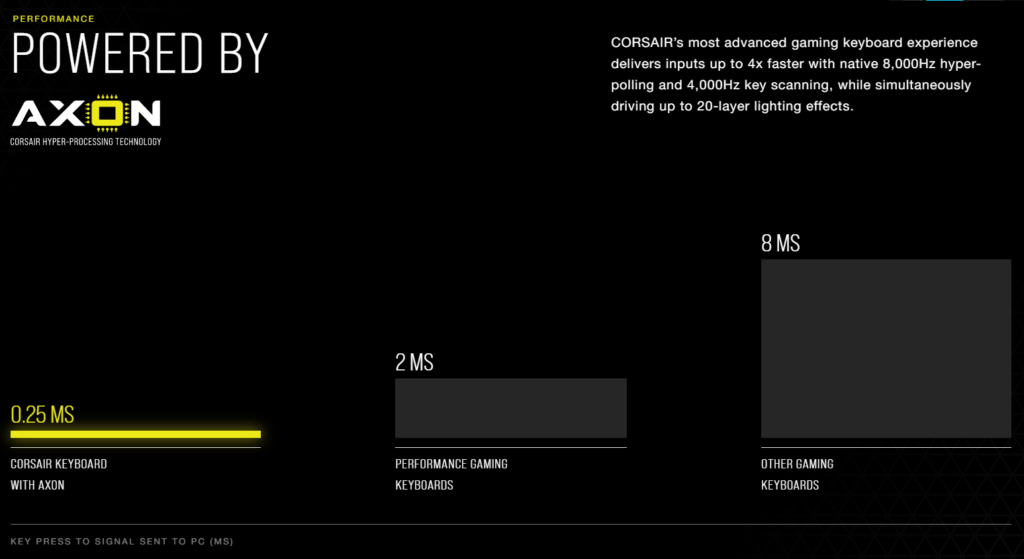
Axon is highly optimized and processes instructions faster and more efficiently than previous generation keyboards. It takes full advantage of the SoC (System on Chip) which processes multiple instructions in parallel. Reduces latency to the minimum. Axon has an advanced scheduling algorithm to ensure that critical keypresses always get through when needed.
| Keyboard | Speed of Human Reflex | Motion Detection | Delay for debounce | Processing time | Transmit time | Median latency |
| K70 RGB TKL | + Keyswitch | Up to 0.25ms (4000Hz) | 0ms | Near instant | Up to 0.125ms | <0.25ms |
| Example 1 | Actuation | Up to 1ms (1000Hz) | 0ms | -1ms | Up to 1ms | >=2ms |
| Example 2 | Distance | >=1ms (<=1000Hz) | Up to 8ms | >1ms | Up to 1ms | >=8ms |
Switches
K70 uses the well-known Cherry MX RGB mechanical switches. And it is available in two versions. The Cherry MX Speed which is the silent version and the Cherry MX Red which comes with the well-known Red clicky switches.
Equipped with Full N-Key Rollover (NKRO) and 100% anti-ghosting system, it ensures that every press you make will pass no matter how fast you press your buttons.

Software
The software that Corsair uses for its peripherals is called iCue and is available here. Once we run iCue, the K70 will immediately appear on our dashboard. From there, we can change our profile and put our own customized profiles by clicking on the arrow next to Default and then selecting + to add a new profile.
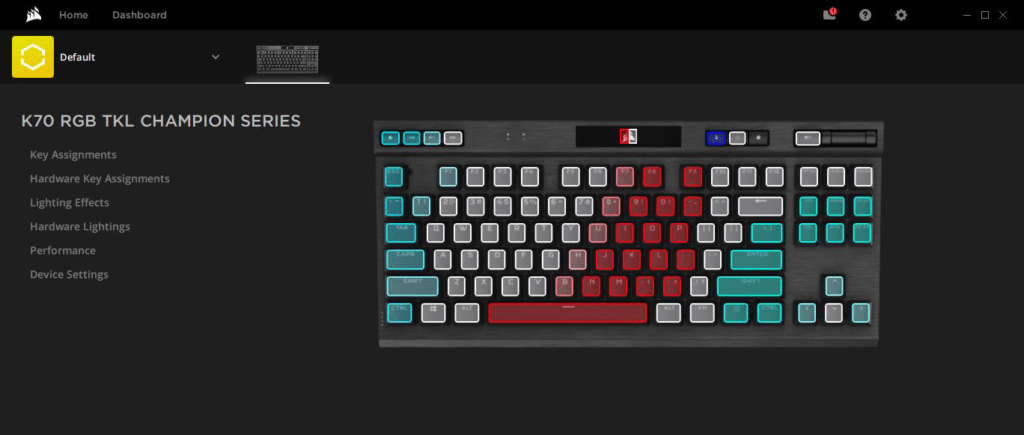
On the left, we see six more options
In Key Assignments we can assign special functions to each button separately and this can be easily done in four simple steps.
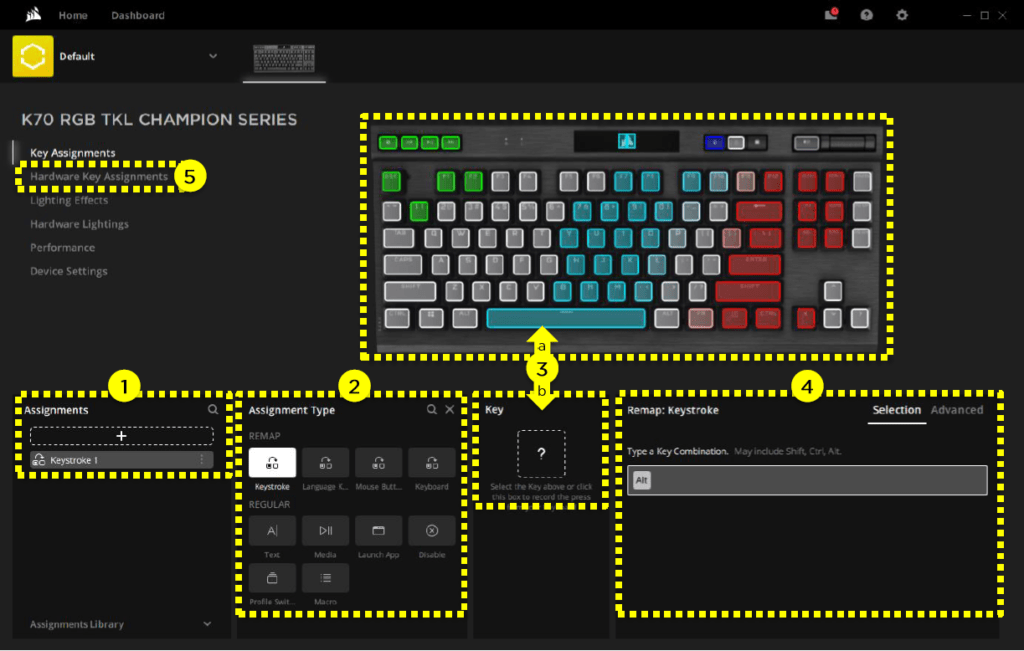
Pressing ‘+’ and then selecting the function from the menu (open application, display text, change language, etc.). Finally, we choose which key we want to assign this function to. If we want to remap a key, we can add a combination of buttons instead.
In Lighting effects, we can program the RGB lighting separately for each key.
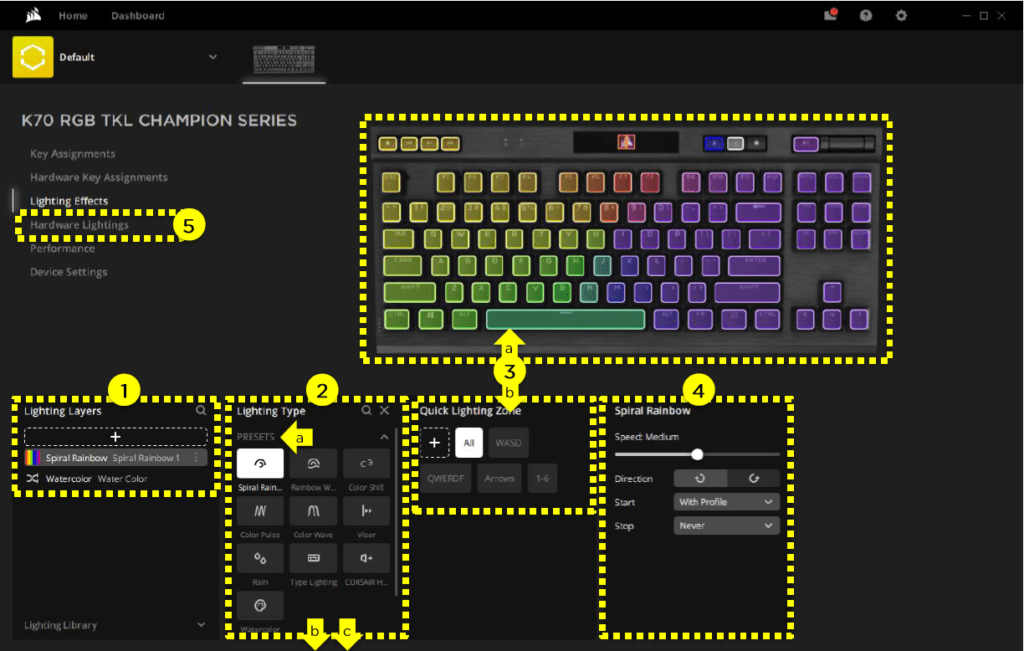
The Performance menu allows you to customize Windows Key Lock to disable other shortcuts such as Alt + Tab, Alt + F4 or Windows key etc. You can also change the colours of the indicator LEDs.
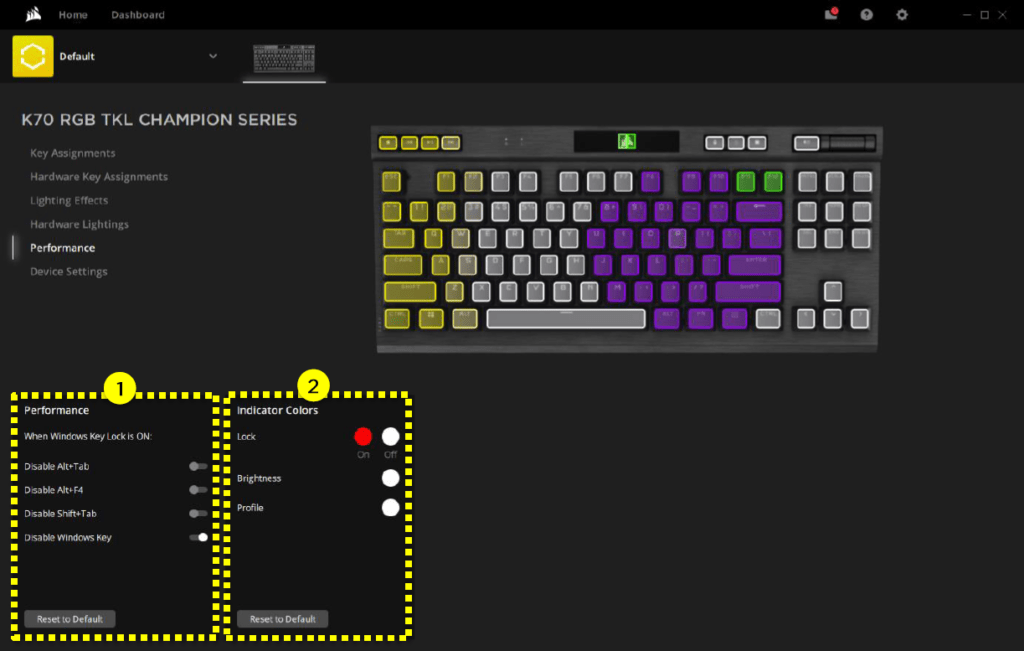
Finally, in Device Settings we will find some generic settings related to the keyboard such as the firmware upgrade, the Polling Rate (for the maximum Axon experience we recommend the setting 8000 Hz / 0.125msec). As well as options for the onboard keyboard memory (clearing and saving profiles).
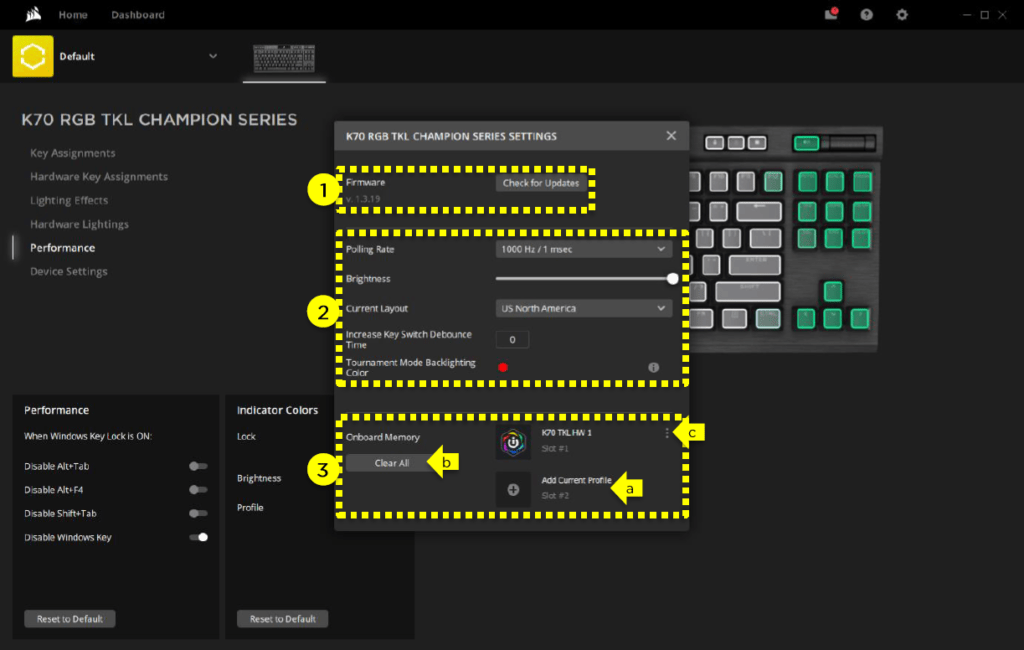
Conclusion

The Corsair K70 RGB TKL Champions Series is available in the market at the price of €149.99, and you can buy it here. At this price, the K70 is definitely a keyboard that should not go unnoticed if you are looking for a Tournament edition TKL keyboard. After all, it is no coincidence that the series is called Champion series. Didn’t you always want that? Reach the top? With the K70, you will be one step closer to your goal. If you’re looking for the perfect mouse to go with this little masterpiece, be sure to go check out our Corsair Sabre RGB Pro review!
We would like to thank Corsair for providing the review unit we used in this review.


